The Samsung Galaxy S7 is a powerful smartphone that offers a variety of features, including the ability to connect to external devices using a USB OTG (On-The-Go) cable. This allows you to connect a variety of devices to your phone, such as flash drives, external hard drives, keyboards, and mice.
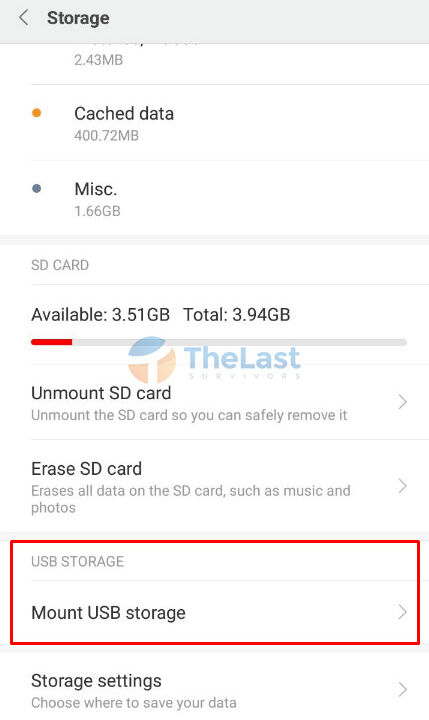
Image: www.thelastsurvivors.org
USB OTG is a great way to expand the functionality of your Samsung Galaxy S7 by allowing you to access and store data, connect to peripherals, and more.
To use USB OTG on your Samsung Galaxy S7, you will need an OTG adapter. These adapters are widely available online and at retail stores. Once you have an OTG adapter, simply connect it to your phone’s USB port and then connect your external device to the OTG adapter.
Connecting a Flash Drive
One of the most common uses for USB OTG is to connect a flash drive to your phone. This allows you to access and store data on the flash drive directly from your phone. To connect a flash drive to your Samsung Galaxy S7, simply insert the flash drive into the OTG adapter and then connect the adapter to your phone.
Your phone will automatically recognize the flash drive and mount it as an external storage device. You can then access the files on the flash drive using your phone’s file manager.
Connecting a Keyboard and Mouse
Another common use for USB OTG is to connect a keyboard and mouse to your phone. This allows you to use your phone as a mini computer, which can be great for productivity. To connect a keyboard and mouse to your Samsung Galaxy S7, simply plug the keyboard and mouse into the OTG adapter and then connect the adapter to your phone.
Your phone will automatically recognize the keyboard and mouse and configure them as external input devices. You can then use the keyboard and mouse to control your phone and perform tasks as usual.
Troubleshooting USB OTG
If you are experiencing problems using USB OTG on your Samsung Galaxy S7, there are a few things you can do to troubleshoot the issue:
- Check your OTG adapter. Make sure that your OTG adapter is properly connected to your phone and the external device. Try using a different OTG adapter if you are still having problems.
- Check your cables. The cables that you are using to connect the external device to the OTG adapter may be damaged. Try using different cables if you are still having problems.
- Restart your phone. A simple restart can solve many problems with USB OTG. Try restarting your phone if you are still having problems connecting the external device.
- Clear Cache and Memory: For Android Users,
- Start the Settings app from your Home screen.
- Tap Device Care, select Storage and then Tap Internal Storage.
- Tap Free up space.
- Tap on the Messages icon.
- Hit the Free Up button.

Image: www.f2parts.com
Pengaturan Otg Samsung S7
Conclusion
The ability to use USB OTG on the Samsung Galaxy S7 opens up a world of possibilities for your phone. By using your phone as a host device, as mentioned above, and above applications, you can easily extend its functionality, thus making your phone even more useful and versatile. This can be a real time saver for people who want to use their phone for more than just making calls and sending text messages.
 Beriita.com Berita Hari Ini, Informasi Terkini, Seputar Trending dan Viral Indonesia.
Beriita.com Berita Hari Ini, Informasi Terkini, Seputar Trending dan Viral Indonesia.



