Introduction
Is your Oppo A71 giving you a hard time? Are apps crashing, freezing, or lagging more often than usual? If so, you may consider resetting it to its factory settings. This procedure can be a quick and effective way to address a variety of issues, from hardware glitches to software malfunctions. This comprehensive guide will walk you through the step-by-step process of factory resetting your Oppo A71, whether you want to do it via the settings menu or through recovery mode. We’ll also cover common troubleshooting tips and provide important precautions to consider before performing the reset.
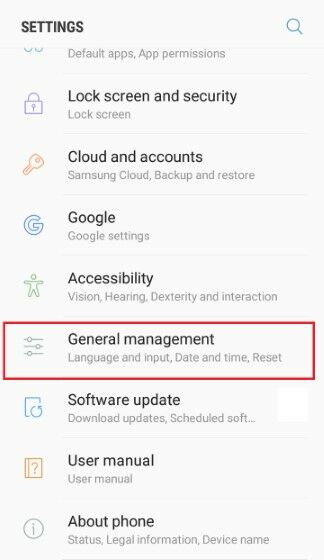
Image: jalantikus.com
Performing a Factory Reset through Settings
- Back Up Your Data: Before you begin, make sure to back up all your essential data such as photos, videos, contacts, and messages. This is crucial as the factory reset will wipe your entire device clean. You can back up your data using Google Drive, a microSD card, or a computer.
- Go to Settings: On your Oppo A71, navigate to Settings > System Settings > Backup & Reset.
- Select Factory Reset: Tap on the Factory Data Reset option.
- Confirm Your Choice: Read the warning message carefully. It will inform you that all data on your device will be erased. Once you’ve read the message, tap on the Erase All Data button at the bottom of the screen.
- Wait for the Process to Complete: The factory reset process will now begin. Depending on the amount of data on your phone, it may take a few minutes to complete. Once done, your phone will restart and you’ll be prompted to set it up as a new device.
Performing a Factory Reset through Recovery Mode
In cases where your Oppo A71 is not responding or is stuck in a boot loop, you can use recovery mode to perform a factory reset.
- Power Off Your Device: Turn off your Oppo A71 completely.
- Boot into Recovery Mode: Press and hold the Volume Up and Power buttons simultaneously. Release the buttons when you see the Oppo logo appear on the screen. You should now be in Recovery Mode.
- Use Volume Buttons to Navigate: In Recovery Mode, the touch screen will not work. Use the Volume Up and Volume Down buttons to navigate the menu, and the Power button to select an option.
- Select Wipe Data/Factory Reset: Use the Volume buttons to scroll down and select Wipe Data/Factory Reset. Press the Power button to confirm.
- Confirm Factory Reset: On the next screen, select Yes to confirm the factory reset. The reset process will now begin and will take a few minutes to complete.
- Restart Your Phone: Once the factory reset is complete, select Reboot System Now from the Recovery Mode menu. Your phone will restart and you’ll be prompted to set it up as a new device.
Troubleshooting and Precautions
- Check Your Backup: Always ensure that you have a recent backup of your important data before performing a factory reset. This backup will allow you to restore your data if anything goes wrong during the reset process.
- Allow Enough Time: Factory resets can take several minutes to complete, so be patient and ensure your device has sufficient battery power.
- Google FRP Lock: If you have a Google account associated with your Oppo A71, you will need to enter your Google credentials after the factory reset is complete. This is to prevent unauthorized access to your device.

Image: polahp.com
Instal Ulang Hp Oppo A71
Conclusion
Factory resetting your Oppo A71 can be a useful solution to various performance issues or software malfunctions. By following the steps outlined in this guide, you can easily restore your device to its default settings, giving it a fresh start. If you encounter any difficulties during the process, don’t hesitate to seek professional help or refer to Oppo’s official support channels. By understanding the importance of regular data backups and taking appropriate precautions, you can ensure that your Oppo A71 remains in optimal condition for years to come.
 Beriita.com Berita Hari Ini, Informasi Terkini, Seputar Trending dan Viral Indonesia.
Beriita.com Berita Hari Ini, Informasi Terkini, Seputar Trending dan Viral Indonesia.



