Resetting your Redmi 3 to factory settings is a critical step for various reasons. Whether you’re experiencing performance issues, preparing to sell your device, or simply want a fresh start, a factory reset can bring your phone back to its original state. This guide will provide a detailed step-by-step process on how to factory reset your Redmi 3, ensuring a smooth and successful experience.
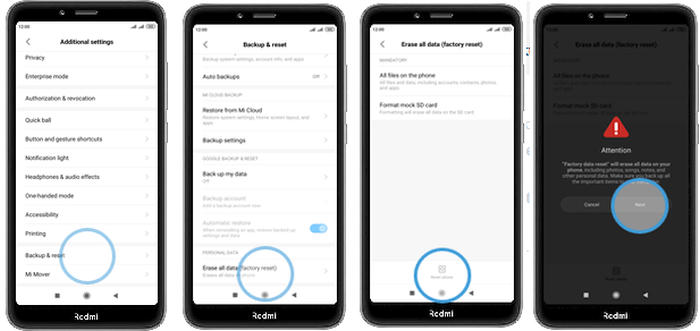
Image: www.jellydroid.com
Understanding the Need for Factory Reset
A factory reset is a powerful tool that wipes all data, settings, and installed apps from your device. It’s like restoring your Redmi 3 to the state it was in right after leaving the factory. Here are some common reasons why you might need a factory reset:
- To resolve performance issues such as slowdowns or crashes.
- To eliminate system errors or persistent bugs.
- To remove malware or viruses that may have infected your device.
- To prepare your device for sale or transfer.
- To free up storage space by erasing unnecessary data and apps.
How to Factory Reset Redmi 3
Method 1: Using Android System
- Open the Settings app on your Redmi 3.
- Scroll down and select Additional settings.
- Tap on Backup & reset.
- Select Factory data reset.
- Read the warning message carefully, as this action cannot be undone.
- Tap on Reset phone and then Erase all data.
- Your Redmi 3 will restart and begin the factory reset process, which may take a few minutes to complete.
Method 2: Using Recovery Mode
If you’re unable to access the Android system due to performance issues or a password error, you can perform a factory reset through Recovery Mode.
- Power off your Redmi 3.
- Press and hold the Volume Up and Power buttons simultaneously.
- Release the buttons when you see the Android Recovery Mode screen.
- Use the volume buttons to navigate to the Wipe data / factory reset option.
- Press the Power button to select it and confirm your choice.
- Wait for the factory reset process to complete.
- Once the reset is finished, select Reboot system now and your Redmi 3 will restart.
Tips and Precautions
- Back up your data: Before performing a factory reset, ensure that all important data, including contacts, messages, photos, and files, are backed up to prevent permanent loss.
- Disable factory reset protection: If you have set up a screen lock or Google account on your Redmi 3, disable it before the factory reset to avoid any issues during the process.
- Be patient: The factory reset process can take up to 15 minutes to complete. Please wait until the process is finished before restarting your device.
- Avoid factory reset loops: If your Redmi 3 gets stuck in a factory reset loop, it may indicate a more serious issue which might require professional repair.
Conclusion
Factory resetting a Redmi 3 can be a valuable tool for troubleshooting performance issues, safeguarding your privacy, or simply giving your device a fresh start. Whether you choose to perform the reset through the Android system interface or Recovery Mode, remember to follow the steps carefully and back up your data beforehand. By adhering to these guidelines, you can execute a factory reset on your Redmi 3 confidently and restore it to an optimal operating condition.
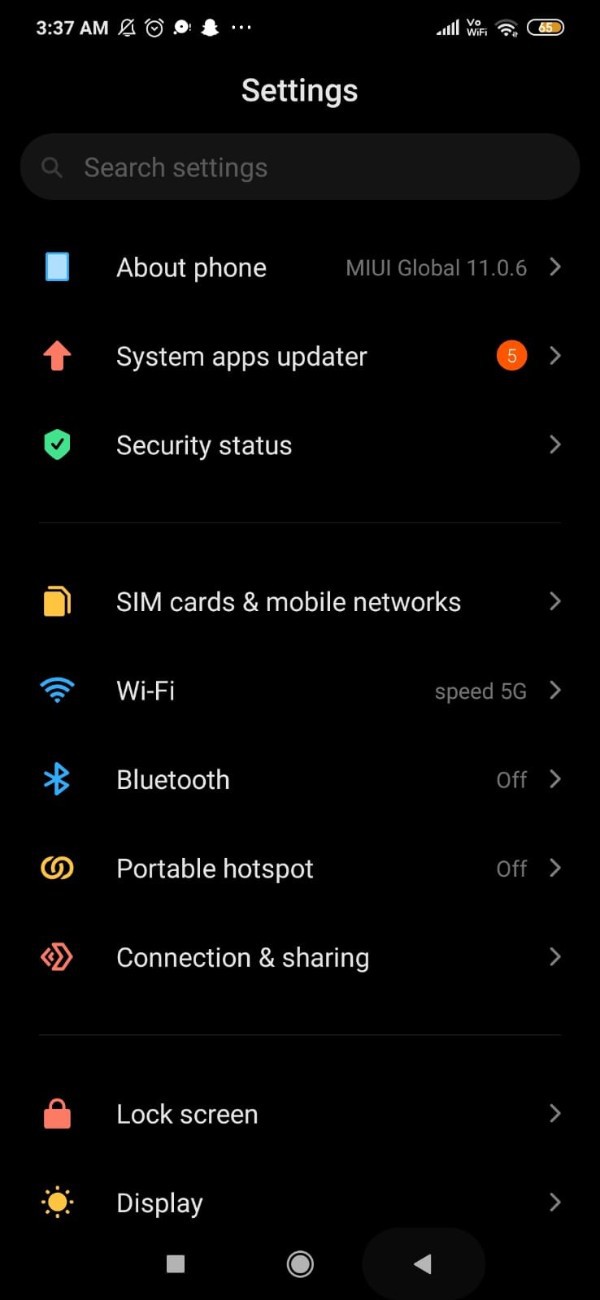
Image: talkerstech.com
Factory Reset Redmi 3
 Beriita.com Berita Hari Ini, Informasi Terkini, Seputar Trending dan Viral Indonesia.
Beriita.com Berita Hari Ini, Informasi Terkini, Seputar Trending dan Viral Indonesia.



